Here is a step by step guide that will help you to achieve your first order after your onboarding with Spentys
- Enter the patient’s name: Martijn, age 45, pathology arthritis, and other important information.
- First, select the right upper limb you would like to immobilize. To design an H2-splint you will need to choose the thumb and the hand. After choosing the segments, you will be able to select the desired splint.
- Enter the circumference of 70mm as the IP-articulation of the thumb. This is to ensure that the opening is large enough to go into the splint. You can measure the circumference with a ring sizer.
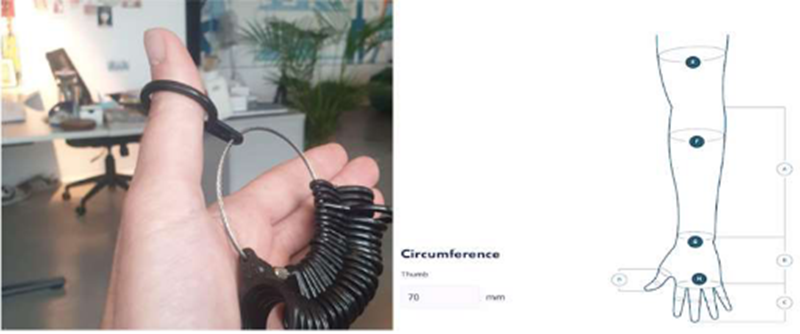
- Before scanning the patient, remember to have enough space around the patient and to make sure you have enough light to make the scan (BUT avoid scanning against bright or sunlight). Tip: the pinch pose is a good position for immobilisation.
- Scan the right arm.
- Crop the scan to the 100mm. Rectify the position of the wrist to neutral and in the second step to 8 degrees dorsal extension.
- Select modelling in FreeForma:
- Align scan with the palmar side of the hand
- Draw the 2 basic lines first: above the wrist center and under the MCP crease center (make the fingers can still move freely)

- Draw the lines to close the splint.
Tip: use the key views (left bottom corner)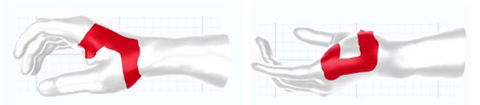
- Close and immobilize the thumb. Make alveolus to finish an H1 design. Immobilize the thumb under the IP, so The patient is still able to move the distal Phalangis.
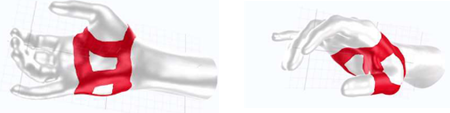
-
- Create 2 beltloops, to make sure the splint is secured around the hand.
- Place the serial number on the base of the splint.
- Select the MJF TPU as the printing method, use 3,5mm as the global thickness and make sure the baseline is 4mm around the wrist. Make there is 0,5mm offset.
- Enter the shipping/invoicing address.
- To complete the order, press the ‘submit order’ button. You will be able to access the order on the platform.
Congratulations, you just created an H2 model in FreeForma.
