Here is a step by step guide that will help you to achieve your first order after your onboarding with Spentys
- Enter the patient’s name: Gaston TEST, age 35, pathology: post-operative treatment + fracture of the scafoïd bone and other important information.
- First, select the right underarm that you would like to immobilize. To design an A1-splint you will need to choose the hand, wrist, and lower arm. After choosing the segments, you will be able to select the desired splint.
- Before scanning the patient, remember to have enough space around the patient and to make sure you have enough light to make the scan (BUT avoid scanning against bright sunlight).
- Scan the right arm to immobilize it.
- Crop the scan to 155mm (also the length for the splint). Rectify the position of the wrist. First, correct the position to neutral. After, you’ll be able to adjust the angulation to 5 degrees. Add 1,5 mm on the Proc. Styloïd and remove 0,5 mm of volume in the palm of the hand while using the sculpt tool.
- Select modeling in FreeForma:
- Align scan with the palmar side of the hand
Draw the three basic lines first: above the wrist center and under the MCP crease center (make the fingers can still move freely), and at the most proximal point of the arm (to create a flat surface)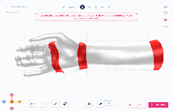
- Align scan with the palmar side of the hand
-
- Draw the lines to close the splint. Avoid the Processus styloideus at the wrist.
Tip: use the key views (left bottom corner) to orientate yourself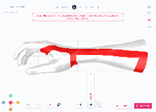
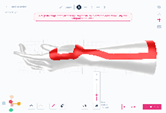
- Close the thumb.
Make alveolis to finish an A1 design.
Try to create vertically alveolis to improve the printing quality.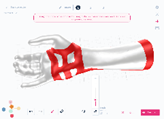
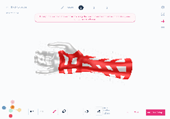
- Create 6 beltloops, make sure there is 1 strap over the hand, 1 over the middle, and 1 over the end of the splint. Engrave the splint on the base of the splint.
- Close the thumb.
- Draw the lines to close the splint. Avoid the Processus styloideus at the wrist.
- Select the desired printing method: FDM PP
- Make sure the global thickness is 3mm, with an increased volume around the wrist of 3,5mm. Make sure there is 1,5mm of Global offset.
- Enter the shipping/invoicing address.
- To complete the order, press the ‘submit order’ button. You will be able to access the order on the platform.
Congratulations, you just created an A1 model in FreeForma.
